In real world scenario we end up in dynamically converting multiple CSV or TXT to excel and renaming them with same file name.
At the end of demonstration package looks like below.

Create Variables:
- Create a variable (UploadFileName) that reads values from SQL table. In order to read values from SQL with full resultset it should of data type Object.2. Create a variable FileNameString with String data type. This variable is used store file name in string format as we cannot use Object data type in expression.3. WorkingDirectory for location of the file.

Excute SQL
This task is used to get file names form SQL table.
Edit Excute SQL task
· Change the Following in General Tab
1. Result Set type - Full result set
2. Define source connection
3. Enter the SQL statement

· Result Set Tab
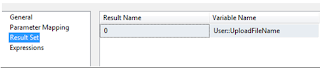
For Loop Container
1. Change following in Collection Tab.
- Enumerator – Foreach ADO Enumerator
- ADO object source variable – USER::UploadFileName
- Select Rows in the first table

Here in variable Mapping we map variable UploadFileName to FileNameString. To convert from Object data type to String data type.

Excute SQL Task
This task is important as we create Excel file and define output excel structure.
1. Change the Following in General Tab
· Connection Type – Excel
· Connection – Define excel connection manager
· SQL Source Type – Create a excel destination table
CREATE TABLE `Excel Destination` (
`ID` LongText,
`TItle` LongText,
`Forename` LongText,
`Surname` LongText,
`Address1` LongText,
`Address2` LongText,
`Address3` LongText,
`Town` LongText,
`County` LongText,
`Postcode` LongText,
`Telephone` LongText
)

Flat/CSV Connection Manager
Connection Properties Window

Build the expression for connection string

@[User::WorkingDirectory] + RIGHT("0" + (DT_STR, 4, 1252) YEAR( GETDATE() ),4) + RIGHT("0" + (DT_STR, 2, 1252) MONTH( GETDATE() ), 2) + RIGHT("0" + (DT_STR, 2, 1252) DAY( GETDATE()), 2) + "\\" + @[User::FileNameString] +".CSV"

Excel connection Manager
Connection Properties Window
Its Important to change the Delay Validation to TRUE
 Build the expression for ExcelFilePath
Build the expression for ExcelFilePath

@[User::WorkingDirectory] + RIGHT("0" + (DT_STR, 4, 1252) YEAR( GETDATE() ),4) + RIGHT("0" + (DT_STR, 2, 1252) MONTH( GETDATE() ), 2) + RIGHT("0" + (DT_STR, 2, 1252) DAY( GETDATE()), 2) + "\\" + REPLACE( @[User::FileNameString] ,"CSV"," xls" ) + ".xls"
Data Flow Task

Connection Properties Window

Flat File Source
Use general setting on flat file source
Data Conversion Task
Select Input column and change data type to Unicode string [DT_WSTR], to convert non-Unicode string to Unicode string.
Excel Destination
Use general settings on Excel destination.
In some case we might still get following error like
[SSIS.Pipeline] Error: "component "Excel Destination" (113)" failed validation and returned validation status "VS_NEEDSNEWMETADATA".
[Excel Destination [62]] Warning: The external columns for component "Excel Destination" (62) are out of synchronization with the data source ……
In that case try changing the component properties on Excel destination. Change ValidateExternalMetadate to FALSE.

Super awesome ...it shows exactly wat iam seachring for...
ReplyDeleteThanks
I do trust all of the concepts you’ve presented on your post. They’re really convincing and will definitely work. Still, the posts are too brief for newbies. May you please extend them a little from subsequent time?Also, I’ve shared your website in my social networks.
ReplyDeleteMSBI Training in Chennai
Interesting blog about converting csv to excell dynamically which attracted me more.Spend a worthful time.keep updating more.
ReplyDeleteDigital marketing company in Chennai
Thanks for the informative article. This is one of the best resources I have found in quite some time. Nicely written and great info. I really cannot thank you enough for sharing.
ReplyDeleteWeb development company in bangalore
Outsource magento ecommerce services india
I am a regular user of your post, this one also was very interesting and well written. keep sharing the great work
ReplyDeleteWeb development company in bangalore
Outsource magento ecommerce services india
Can you clarify how did you upload the Filename by using System object,
ReplyDeletedo we need to store the filename in table in sql database
mmorpg oyunlar
ReplyDeleteinstagram takipçi satın al
TİKTOK JETON HİLESİ
tiktok jeton hilesi
antalya saç ekimi
REFERANS KİMLİĞİ NEDİR
İnstagram takipçi satın al
metin2 pvp serverlar
instagram takipçi satın al
Smm panel
ReplyDeleteSmm panel
HTTPS://İSİLANLARİBLOG.COM/
instagram takipçi satın al
Hırdavatçı burada
beyazesyateknikservisi.com.tr
servis
tiktok jeton hilesi